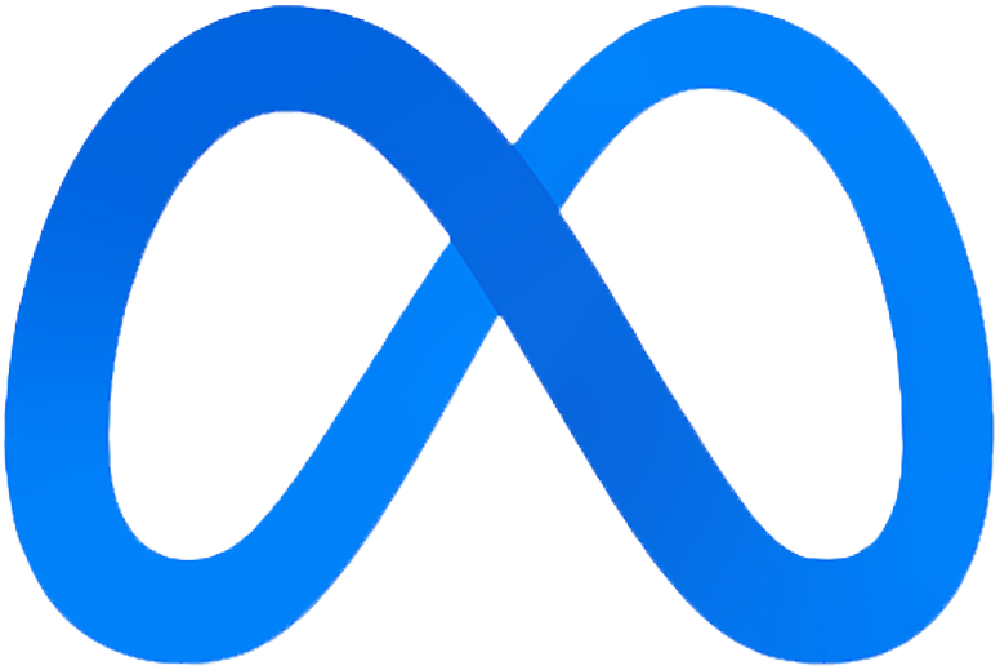
Meta Quest Headsets
![]() supports all Meta Quest headsets. This page is designed to guide you through setting up your Meta Quest headset such that it is ready to run
supports all Meta Quest headsets. This page is designed to guide you through setting up your Meta Quest headset such that it is ready to run ![]() . Before jumping in, please take a look at the minimum computer requirements dropdown below:
. Before jumping in, please take a look at the minimum computer requirements dropdown below:
If you plan to use a Meta Quest headset and want to do real-time development (i.e., being able to test the ![]() Experience as you are creating it), you will need the Quest Link application to connect your headset to your computer. Navigate to the Windows PC requirements for Meta Quest Link webpage to check if your system meets the minimum requirements to run the application.
Experience as you are creating it), you will need the Quest Link application to connect your headset to your computer. Navigate to the Windows PC requirements for Meta Quest Link webpage to check if your system meets the minimum requirements to run the application.
If your computer is good to go, complete the setup guides below in order (from top to bottom) to get everything configured on your headset.
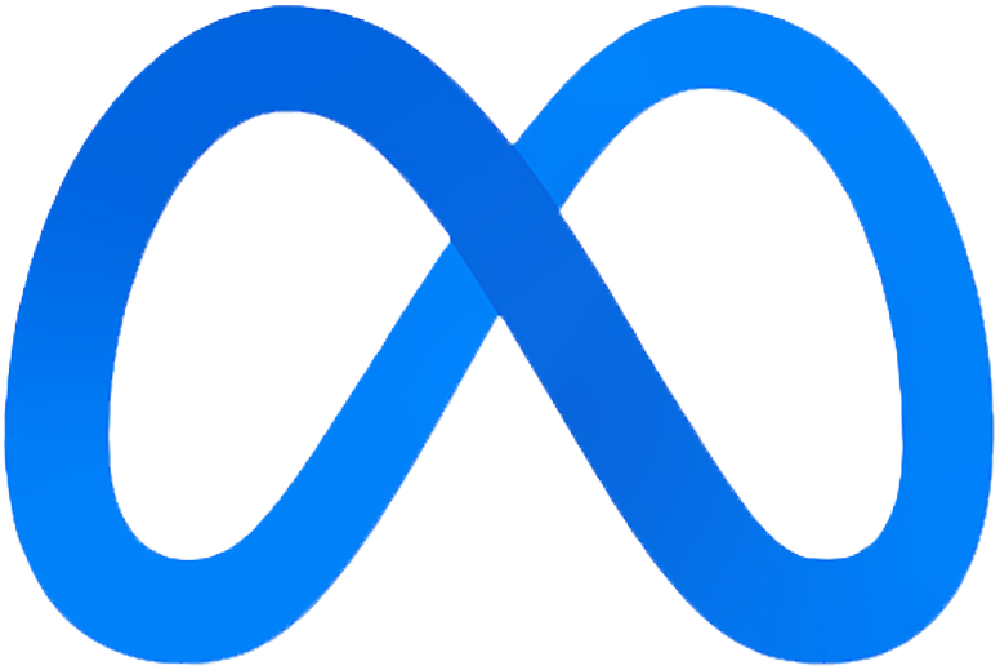 Enable Developer Mode
Enable Developer ModeStep 1: Sign up to be a Meta Horizon developer
In your web browser, navigate to this page and create a Meta Horizon developer profile.
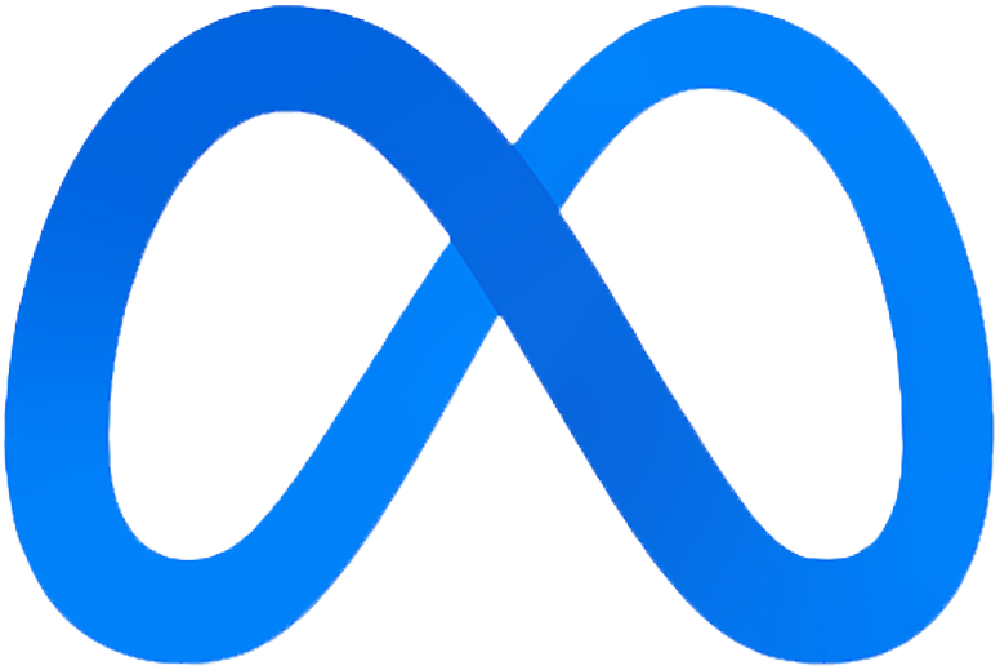 Toggle Hand, Eye and Face Tracking
Toggle Hand, Eye and Face TrackingStep 1: Put on headset
Put on your headset and turn it on by holding the power button of the headset for 3 seconds until you hear a chime.
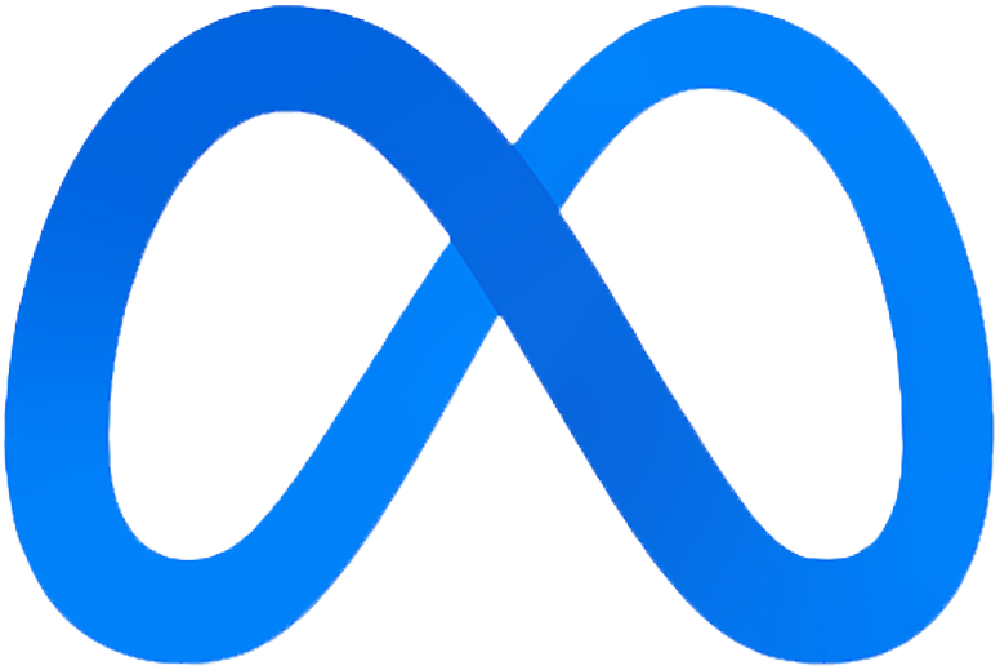 Setup Quest Link
Setup Quest LinkStep 1: Install Quest Link Application
In your web browser, navigate to this page and download the Quest Link application. Go through the setup wizard and install the Quest Link app.
What's Next?
Now that you have your hardware setup, you can move on to installing Unity!