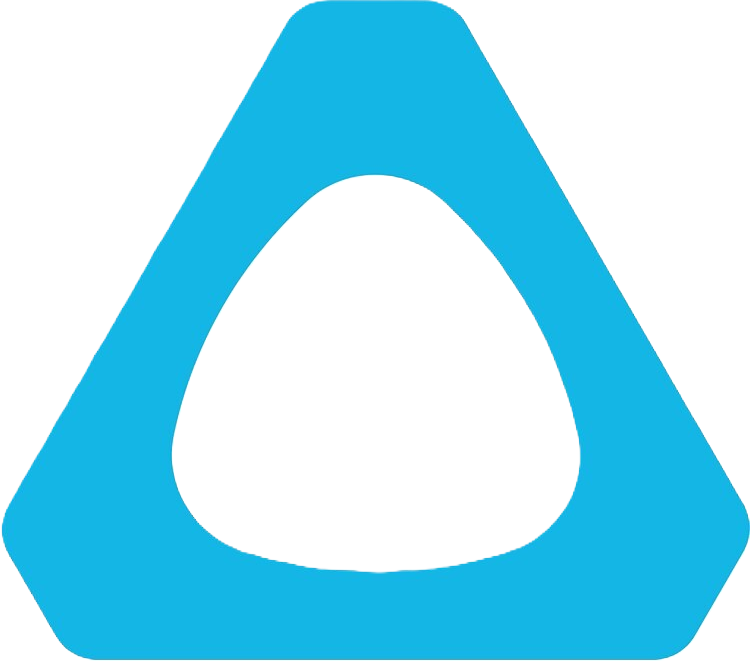
HTC Vive Headsets
![]() supports all HTC VIVE headsets. This page is designed to guide you through setting up your HTC VIVE headset such that it is ready to run
supports all HTC VIVE headsets. This page is designed to guide you through setting up your HTC VIVE headset such that it is ready to run ![]() . Before jumping in, please take a look at the minimum computer requirements dropdown below:
. Before jumping in, please take a look at the minimum computer requirements dropdown below:
If you plan to use a HTC VIVE headset and want to do real-time development (i.e., being able to test the ![]() Experience as you are creating it) you will need the VIVE Hub application to connect your headset to your computer and run
Experience as you are creating it) you will need the VIVE Hub application to connect your headset to your computer and run ![]()
![]() Experiences smoothly (a tutorial for setting this up is provided later). Navigate to the VIVE Hub System Requirements webpage to check if your system meets the minimum requirements to run the application.
Experiences smoothly (a tutorial for setting this up is provided later). Navigate to the VIVE Hub System Requirements webpage to check if your system meets the minimum requirements to run the application.
If your computer is good to go, complete the setup guides below in order (from top to bottom) to start setting up your headset.
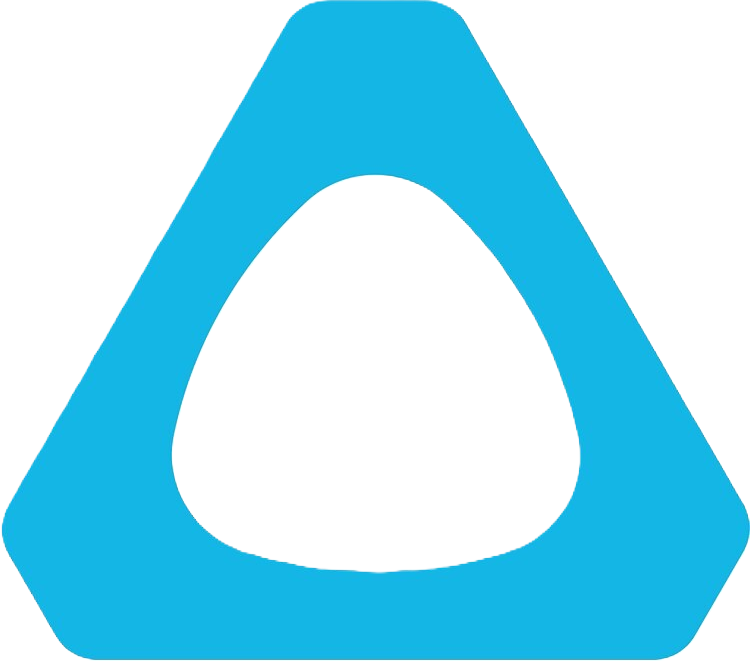 Setup Headset
Setup HeadsetStep 1: Create an HTC Account
In your web browser, navigate to this page and create an HTC account.
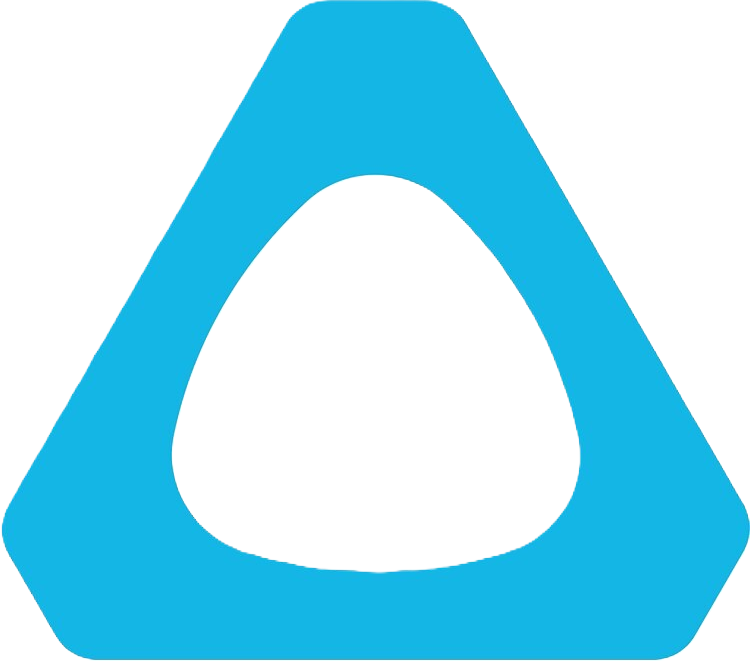 Setup SteamVR
Setup SteamVRStep 1: Install Steam
In your web browser, navigate to this page and create a Steam account. Once you have created your account, click on the 'Install Steam' button to install the Steam application on your computer.

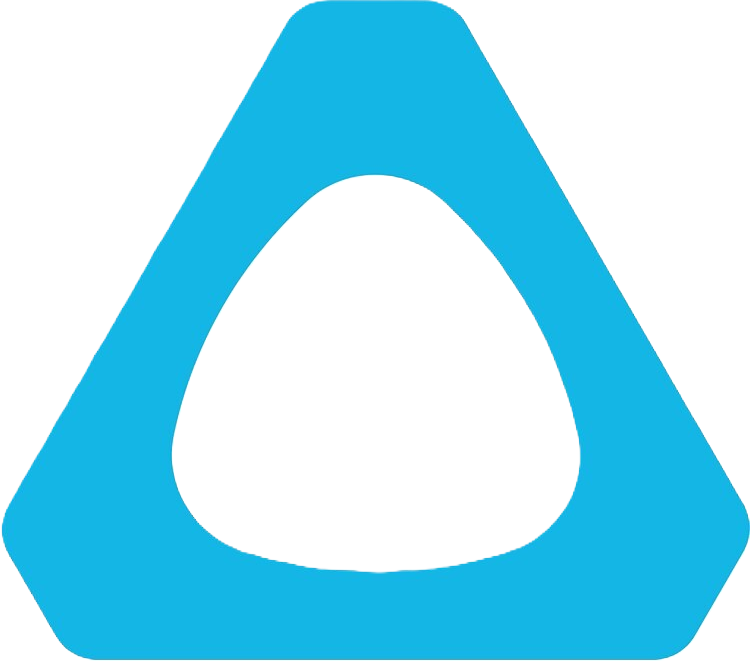 Setup VIVE Hub
Setup VIVE HubStep 1: Download VIVE Hub
In your web browser, navigate to this page. Click the blue ‘Download for Windows’ button.
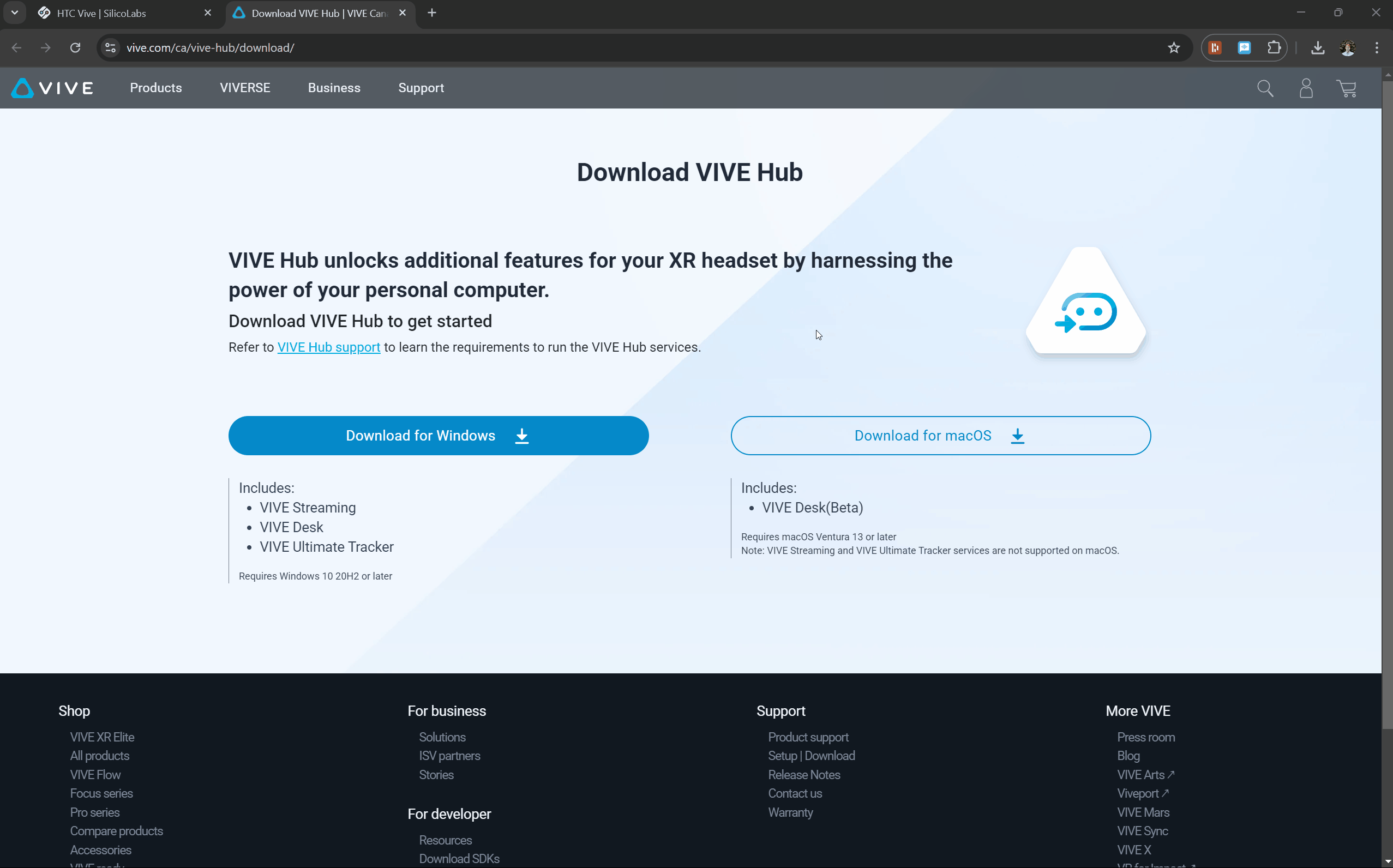
What's Next?
Now that you have your hardware setup, you can move on to installing Unity!