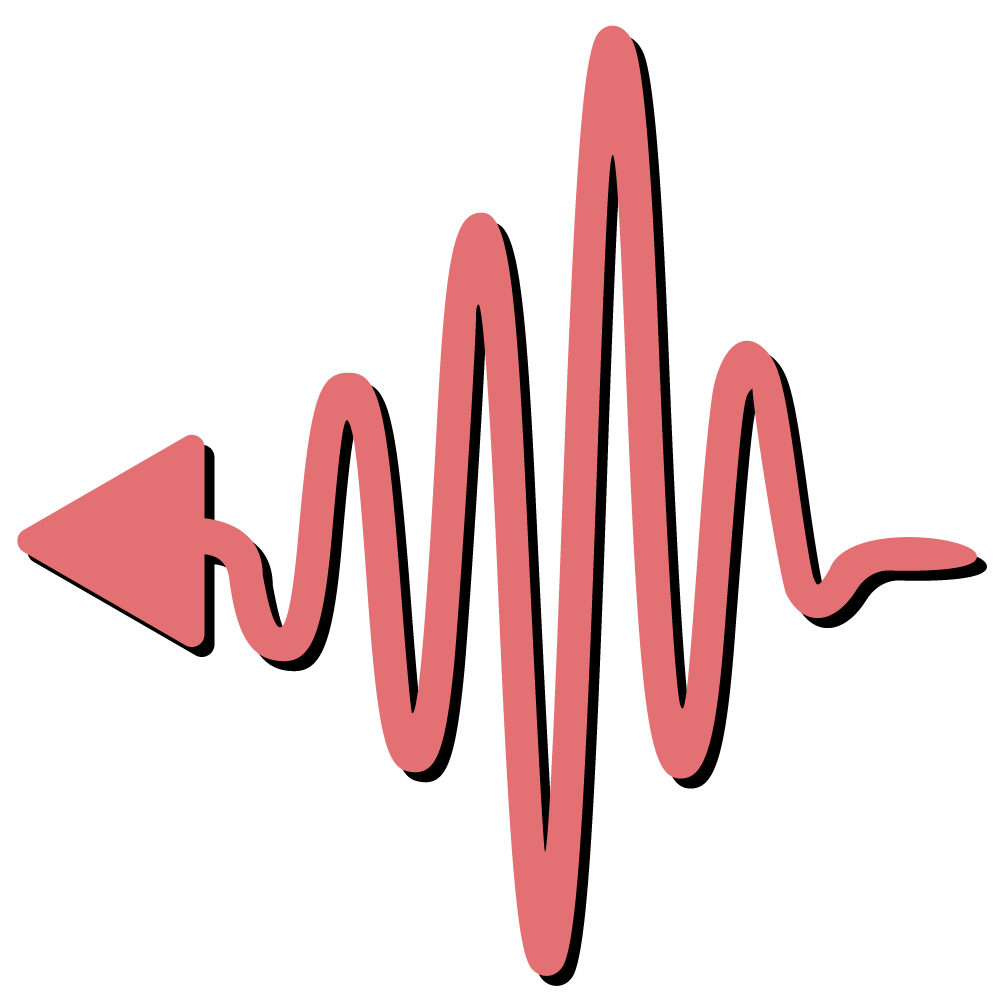
Outlets
warning
This section is currently under construction. Please reach out if you require any assistance
.xdf biosensor data file as individual streams. Any indicative event you want to mark on your biosensor data (e.g., a stimulus is displayed, a participant grabs an object, or audio is triggered) can then be reflected by a change on the How Does It Work?
When creating an ![]() Outlet, you'll have to reference a
Outlet, you'll have to reference a ![]() Variable. It is the
Variable. It is the ![]() Variable's value that is streamed out and any update to that value during the
Variable's value that is streamed out and any update to that value during the ![]() Experience will be reflected on the biosensor data.
Experience will be reflected on the biosensor data.
.xdf file, showing all updates to the How Can I Create an Outlet?
You can create 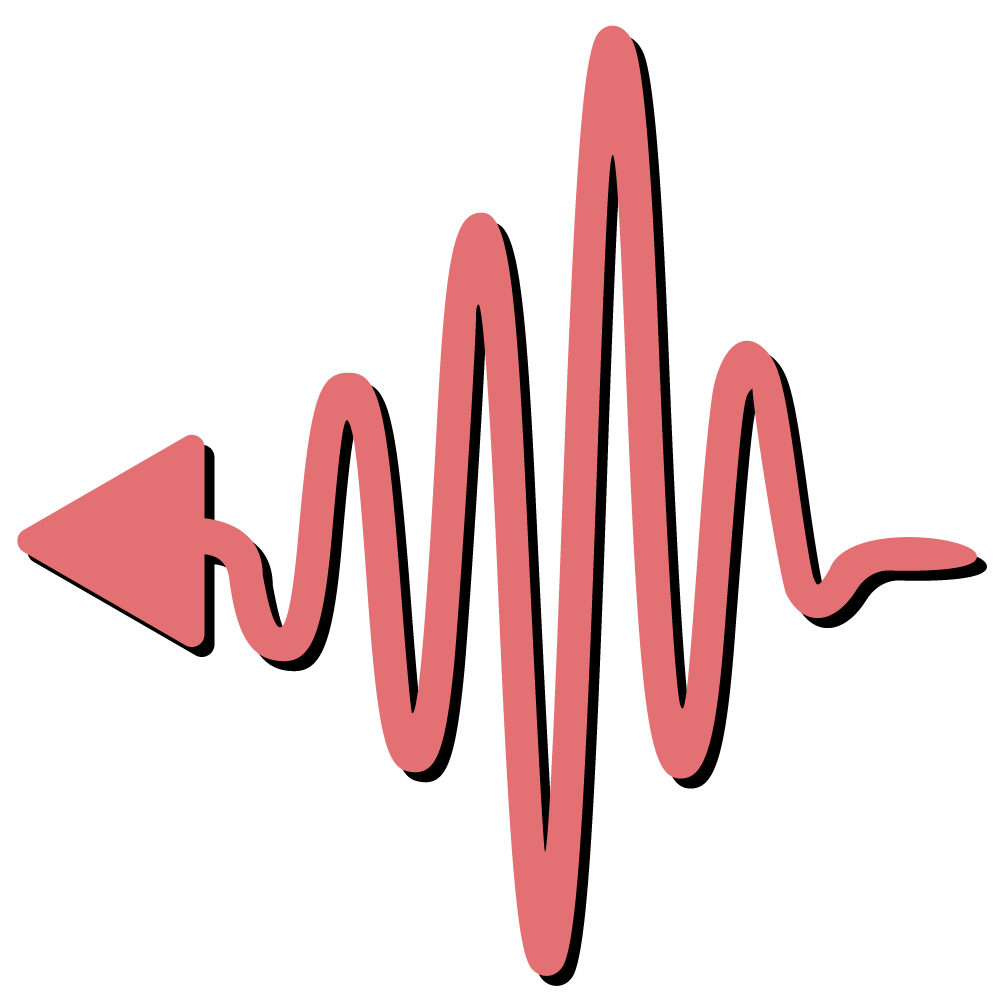 Outlets from the Experience Dashboard, where you'll be able to enter the name of the stream you want to create as well as the
Outlets from the Experience Dashboard, where you'll be able to enter the name of the stream you want to create as well as the  Variable you want to reference.
Variable you want to reference.