
Target Platform
![]() 's base package is built on top of OpenXR, ensuring seamless compatibility with any headset that supports this standard. This means you can enjoy out-of-the-box functionality with a wide range of devices. To check if your headset supports OpenXR, refer to this table.
's base package is built on top of OpenXR, ensuring seamless compatibility with any headset that supports this standard. This means you can enjoy out-of-the-box functionality with a wide range of devices. To check if your headset supports OpenXR, refer to this table.
Once you've selected OpenXR as the target platform in your ![]() project settings, you can follow along this documentation to further configure your Unity project for OpenXR. This guide will walk you through the necessary Unity-specific settings.
project settings, you can follow along this documentation to further configure your Unity project for OpenXR. This guide will walk you through the necessary Unity-specific settings.
If you have any questions along the way, don't hesitate to reach out—we're here to help!
warning
Although OpenXR supports all headsets, it's not the best choice if you want to fully leverage headset-specific tracking features, such as body tracking, face tracking, eye tracking and other advanced functionalities. If you're using a Meta or HTC headset and want to design for a wide range of devices, OpenXR is a good option. However, if you want to take full advantage headset-specific features like eye and face tracking, you should select the Meta or HTC target platform for better support.
What's Next?
Now that you have successfully configured ![]() for your target platform, you can create your very first
for your target platform, you can create your very first ![]() Experience!
Experience!
note
You have set up the base version of 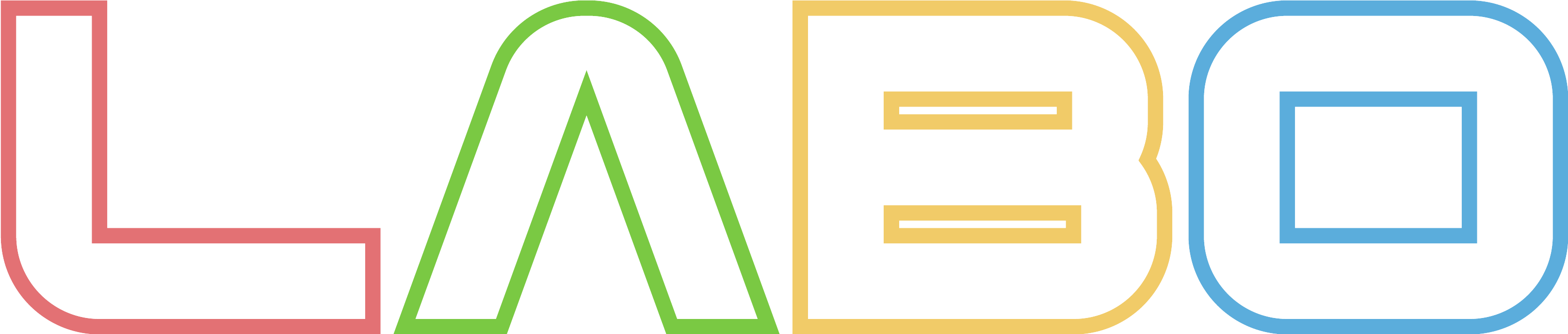 , but many more features can be added based on your needs. If you plan to use device-specific tracking (e.g., Body Tracking, Hand Tracking, Eye Tracking), integrations (e.g., Pupil Labs eye tracking, Mocopi body tracking), or leverage advanced features (Machine Learning or Lab Streaming Layer), navigate to their respective pages to learn more.
, but many more features can be added based on your needs. If you plan to use device-specific tracking (e.g., Body Tracking, Hand Tracking, Eye Tracking), integrations (e.g., Pupil Labs eye tracking, Mocopi body tracking), or leverage advanced features (Machine Learning or Lab Streaming Layer), navigate to their respective pages to learn more.