Interactives
warning
This section is currently under construction. Please reach out if you require any assistance
![]() Interactives are dynamic items that participants can physically manipulate (e.g. grab, rotate, throw) in the environment with their Interactors.
Interactives are dynamic items that participants can physically manipulate (e.g. grab, rotate, throw) in the environment with their Interactors. ![]() Interactives can take many forms such as simple primitive shapes like spheres, cubes, and cylinders or more complex imported GameObjects such as models (e.g., a tree, a chair, a computer), characters or environments (e.g., an office, an outdoor park, a city center).
Interactives can take many forms such as simple primitive shapes like spheres, cubes, and cylinders or more complex imported GameObjects such as models (e.g., a tree, a chair, a computer), characters or environments (e.g., an office, an outdoor park, a city center). ![]() Interactives can also be 2D images and even invisible GameObjects that participants can interact with.
Interactives can also be 2D images and even invisible GameObjects that participants can interact with.
Layers

Tag
Use this dropdown to add a 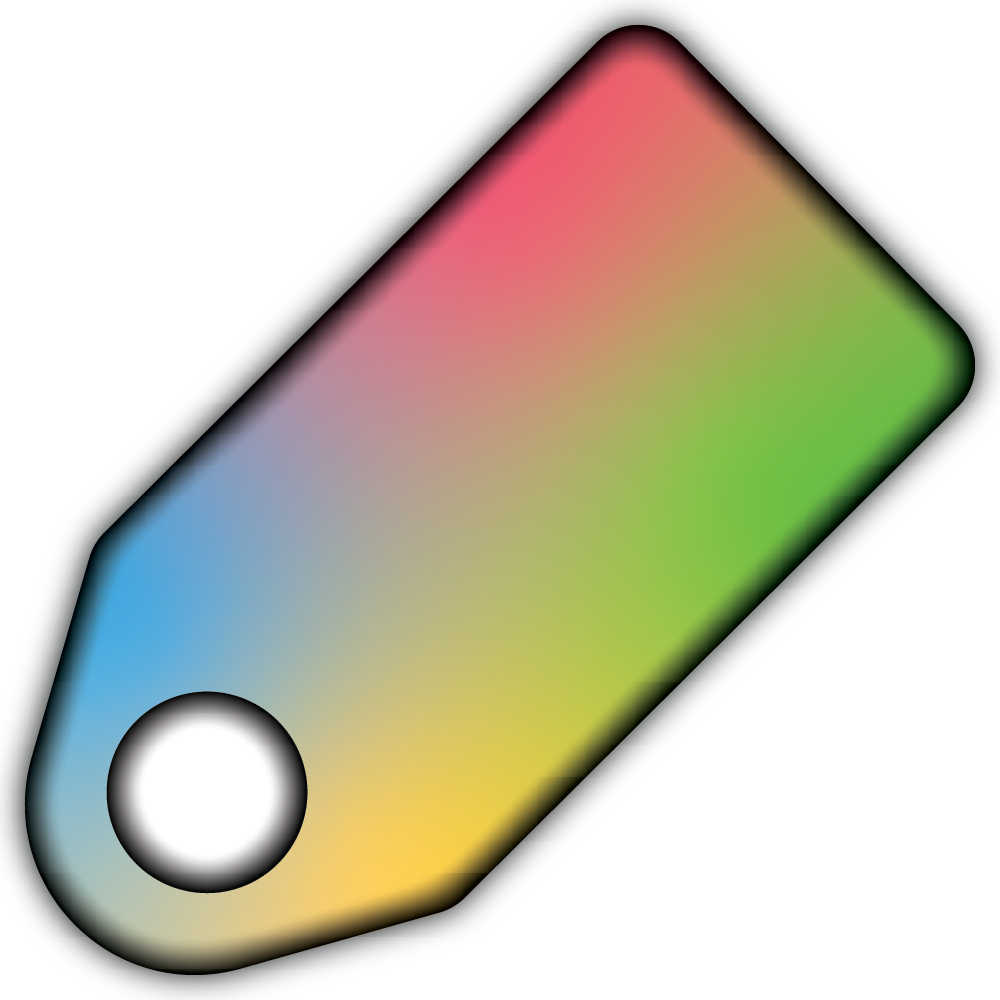 Tag to the
Tag to the 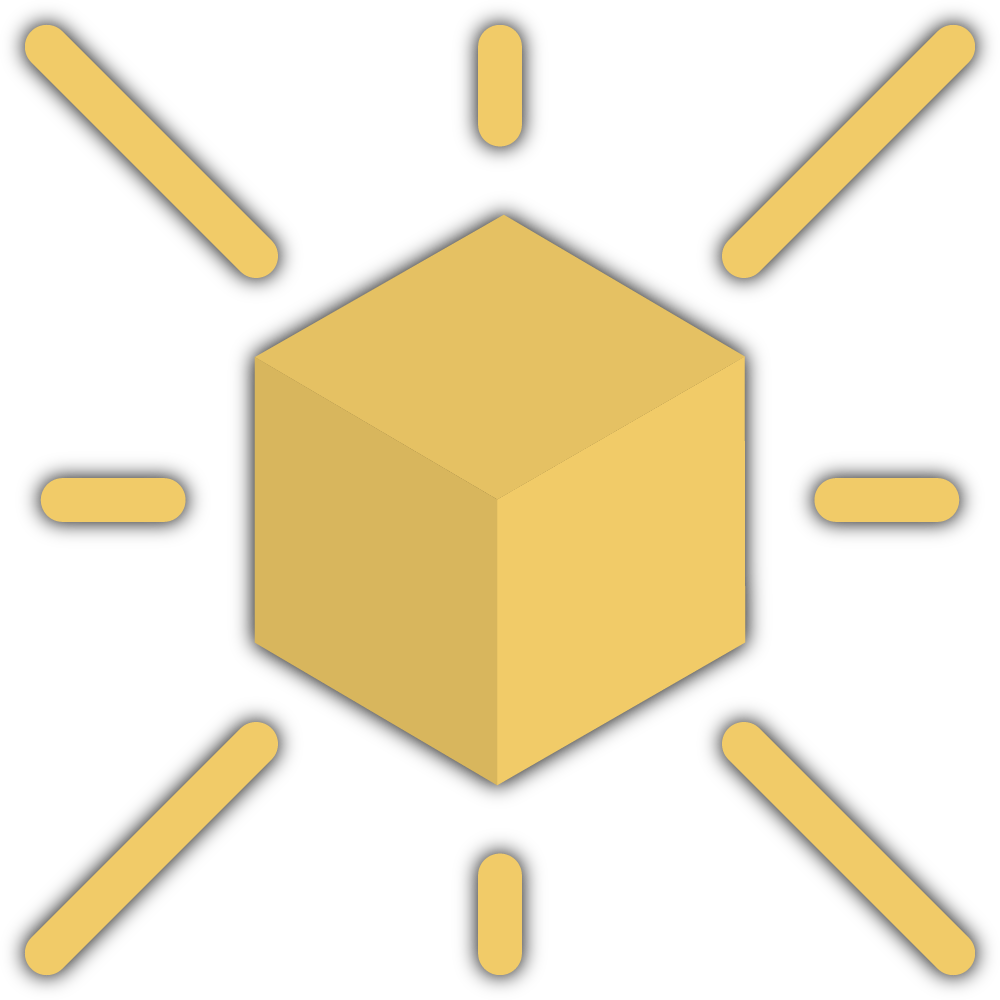 Interactive. Either choose from an existing
Interactive. Either choose from an existing 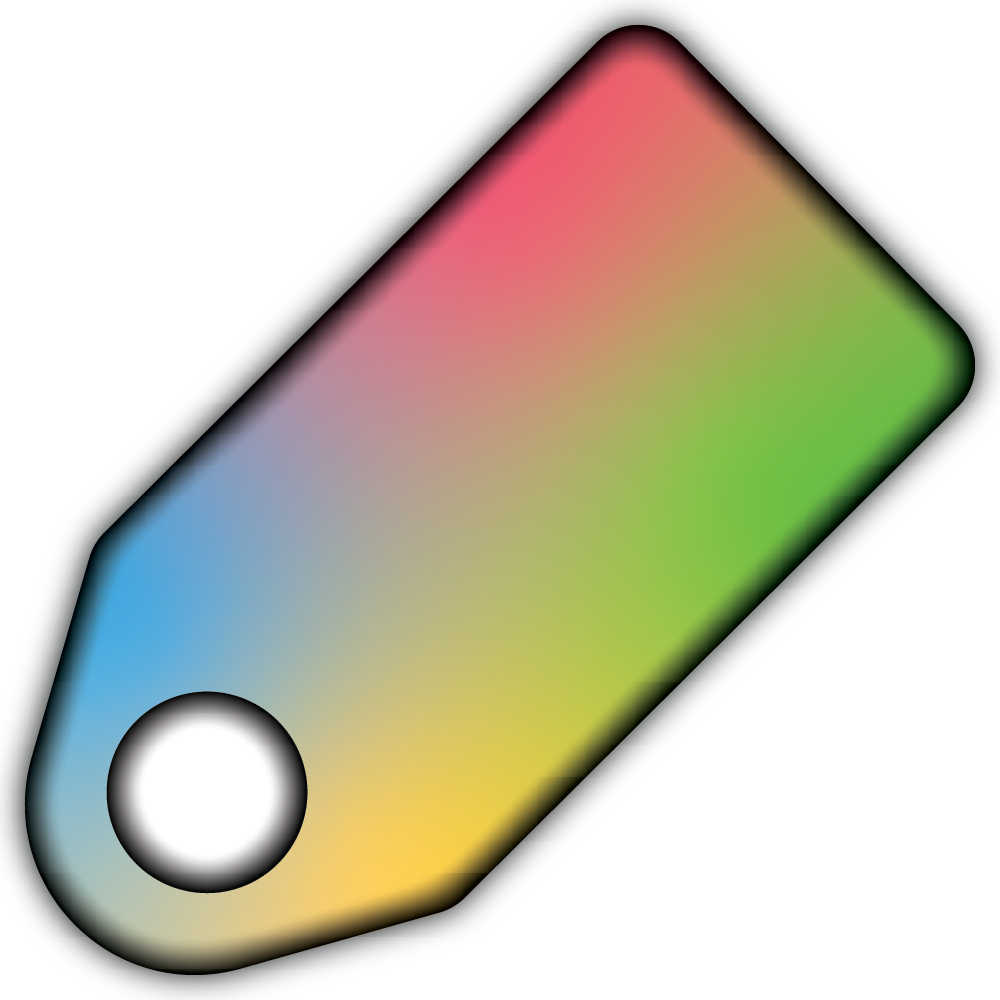 Tag or create a new one using this button
Tag or create a new one using this button 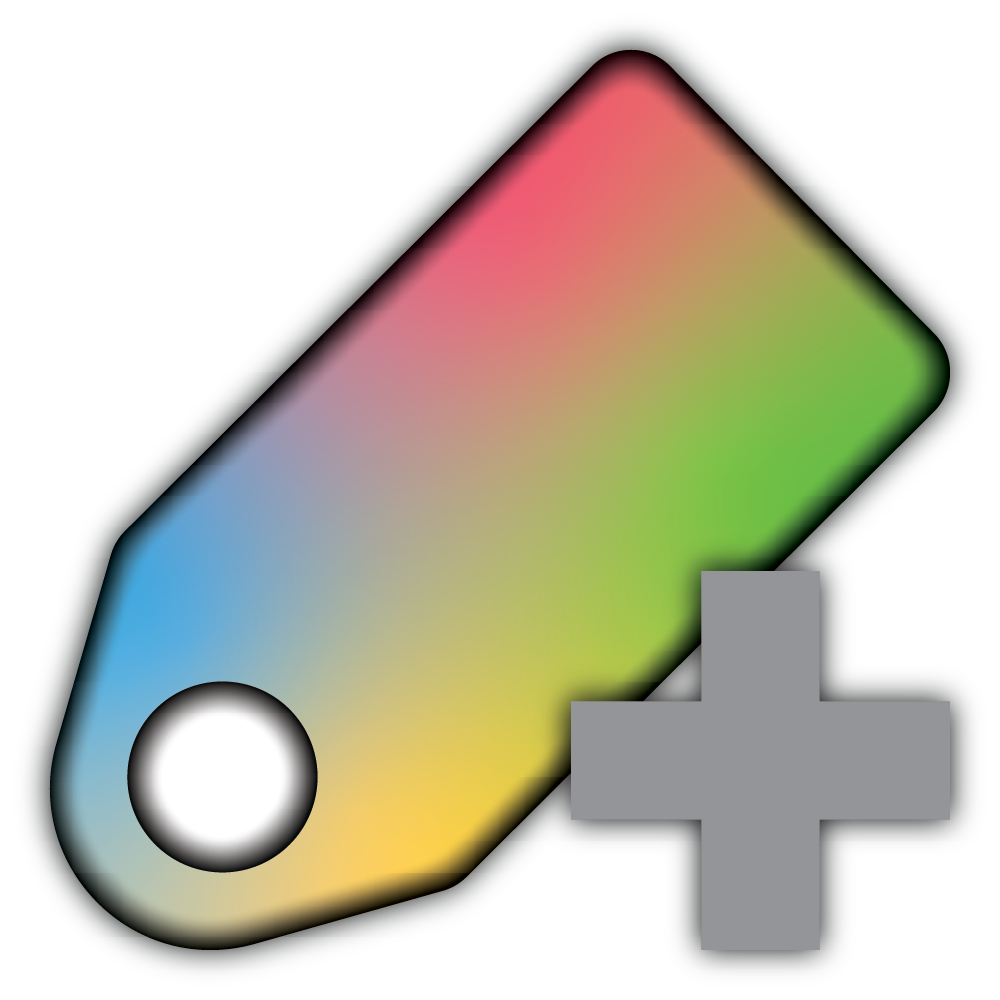 .
.
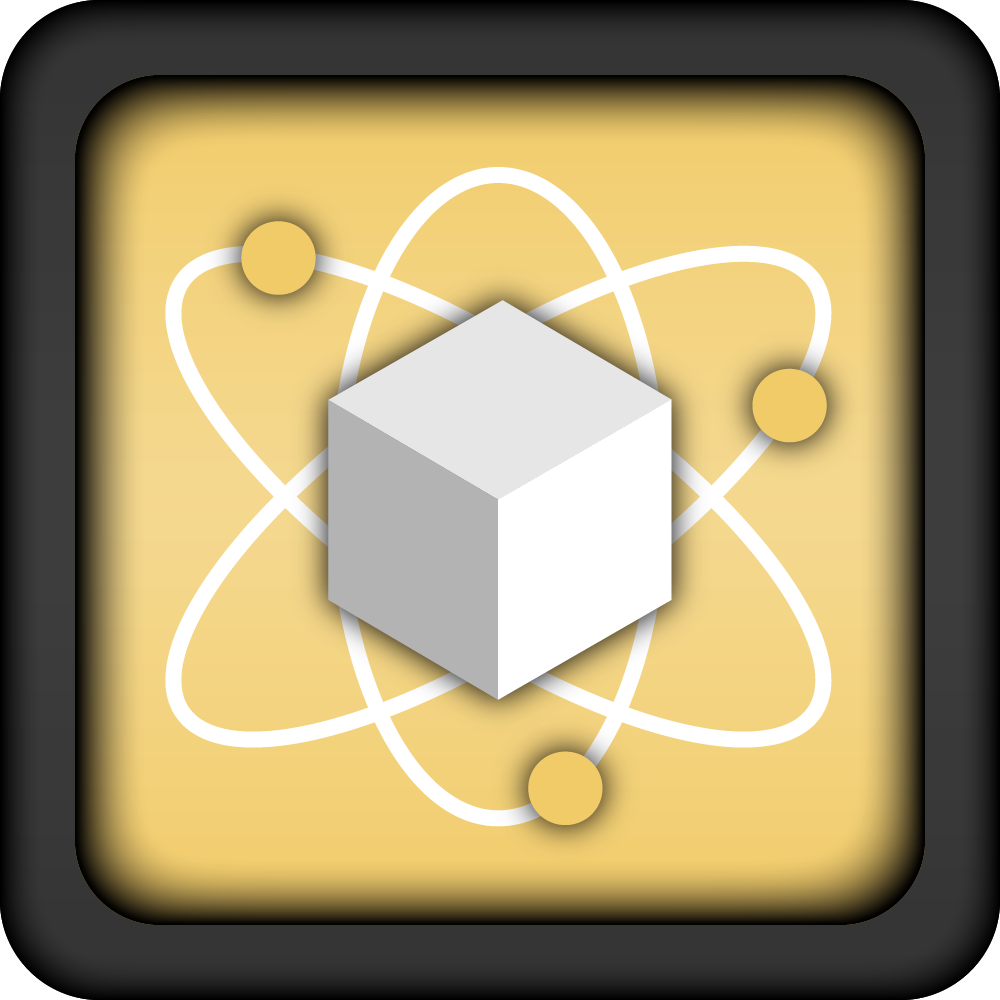
Model Settings
From this tab you can set the 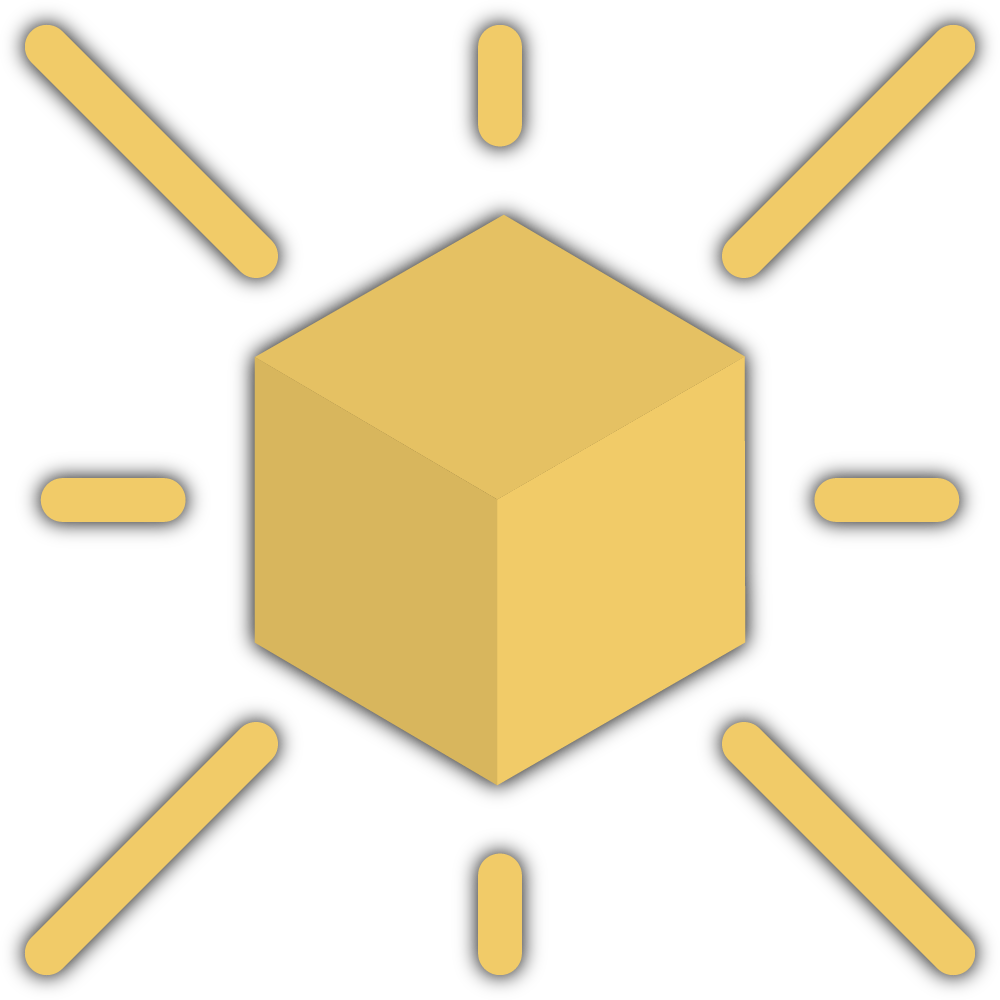 Interactive's form (primitive shape, GameObject, image, or invisible). Once the form is chosen, you will be able to adjust its physical properties, such as gravity, mass, drag, and friction, to dictate its behavior in the virtual environment.
Interactive's form (primitive shape, GameObject, image, or invisible). Once the form is chosen, you will be able to adjust its physical properties, such as gravity, mass, drag, and friction, to dictate its behavior in the virtual environment.

Interactive Primitive
Converts a Primitive shape, such as a sphere, a cube or a cylinder, into an 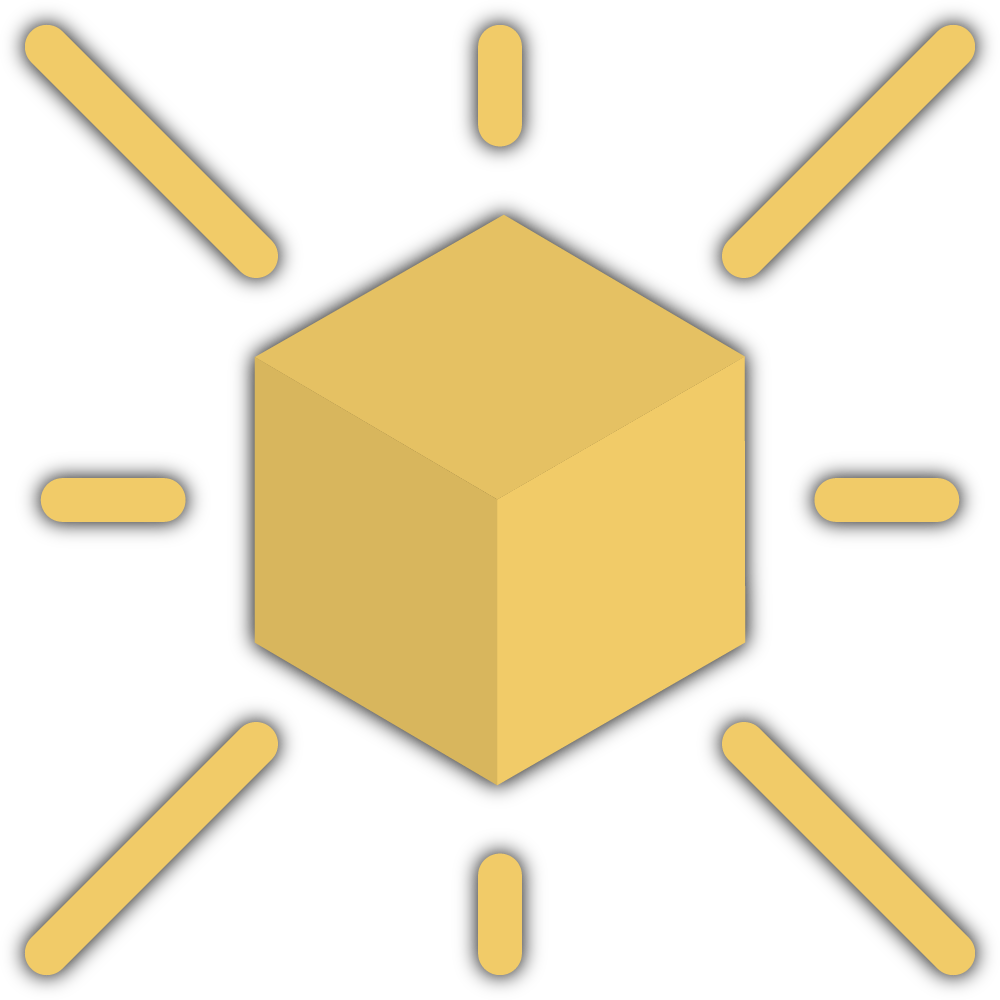 Interactive that participants can physically manipulate (e.g., select, grab, throw) in the environment.
Interactive that participants can physically manipulate (e.g., select, grab, throw) in the environment.
Primitive Settings

Primitive Type
Choose the shape of the Primitive, from a 3D sphere, capsule, cylinder, or cube to a 2D quad or plane. Alternatively, you can reference a 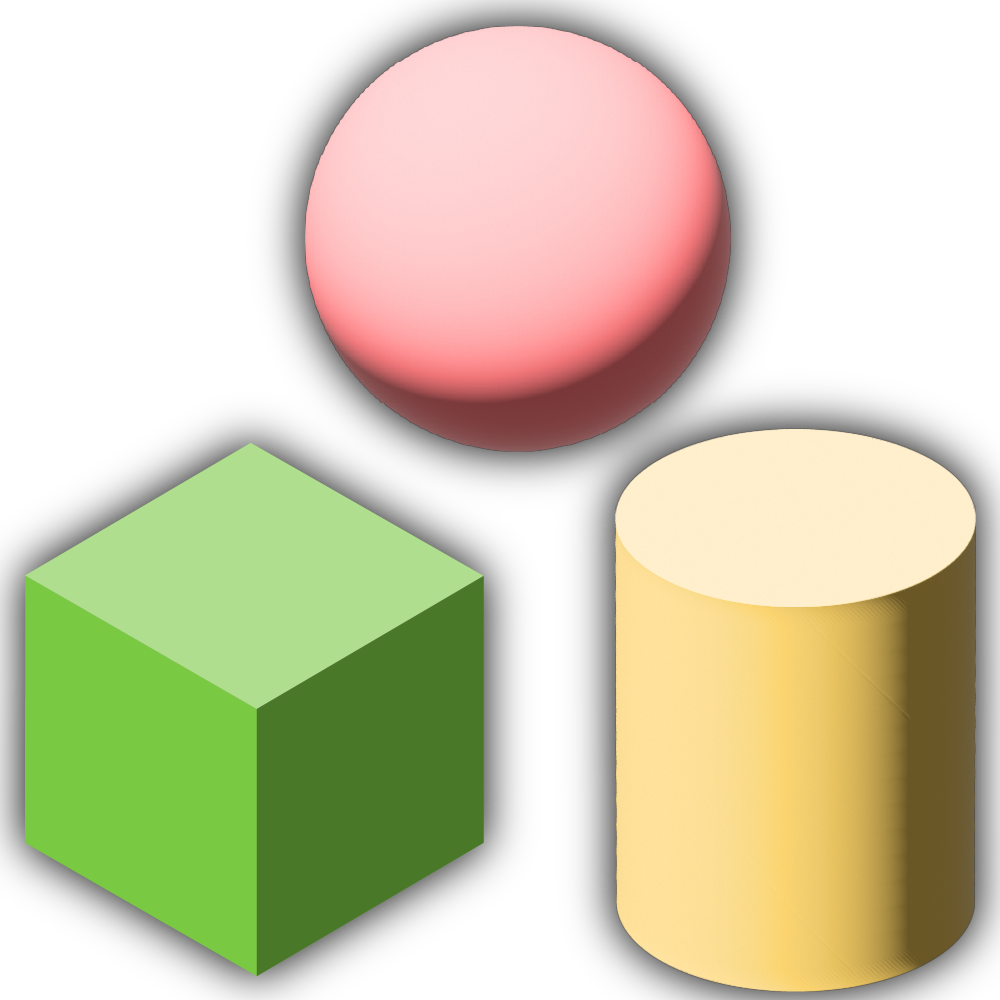 Primitive Variable by clicking this button
Primitive Variable by clicking this button  .
.
Physics Settings

isKinematic
Enable IsKinematic to apply physics to the 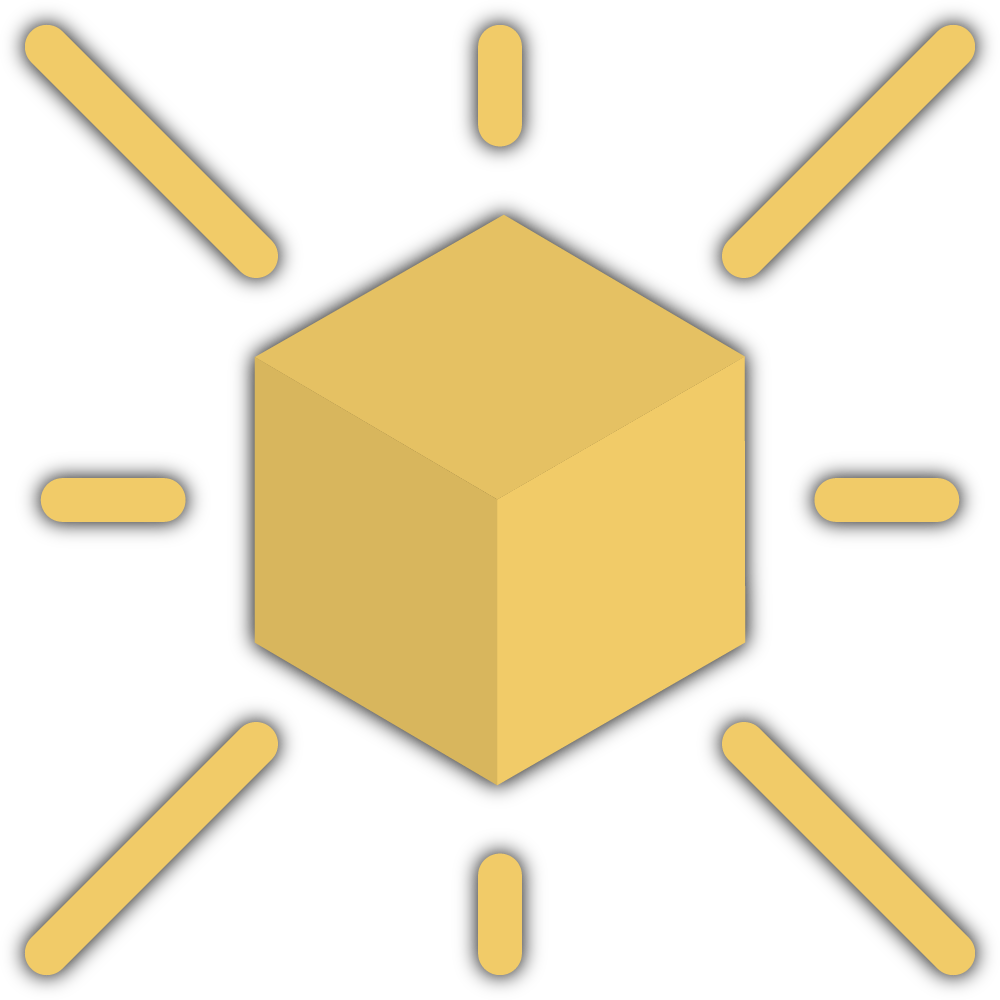 Interactive in the virtual environment. Once enabled, you can modify properties like mass (i.e., the weight), drag (i.e., the resistance against other surfaces), and even apply gravity. This allows you to imitate the real-world laws of physics in your virtual environment.
Interactive in the virtual environment. Once enabled, you can modify properties like mass (i.e., the weight), drag (i.e., the resistance against other surfaces), and even apply gravity. This allows you to imitate the real-world laws of physics in your virtual environment.
Position & Rotation Lock Settings

Position Lock
Position lock allows you to restrict the positional movements of the ![]() Interactive along certain axes.
Interactive along certain axes.
- Click on the X button to lock or restrict the positional movements of the
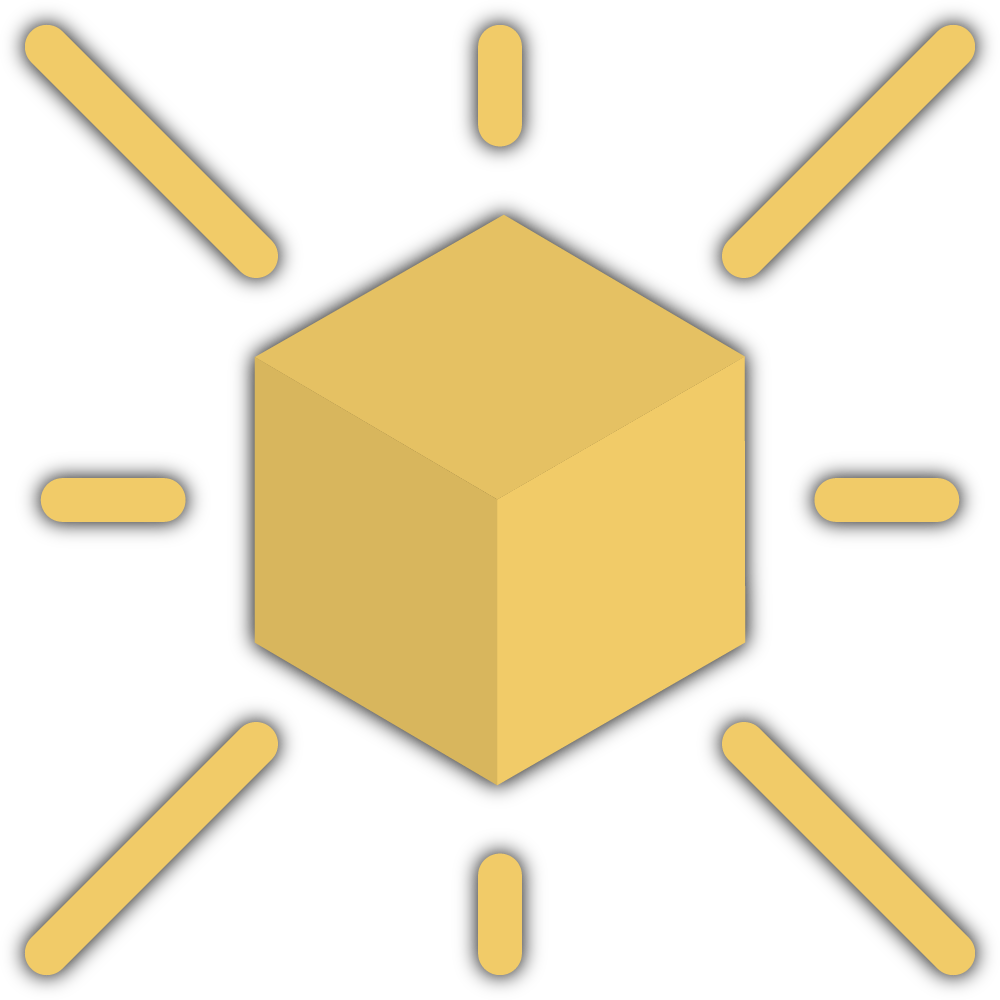 Interactive along the X-Axis, preventing it from moving left or right.
Interactive along the X-Axis, preventing it from moving left or right. - Click on the Y button to lock or restrict the positional movements of the
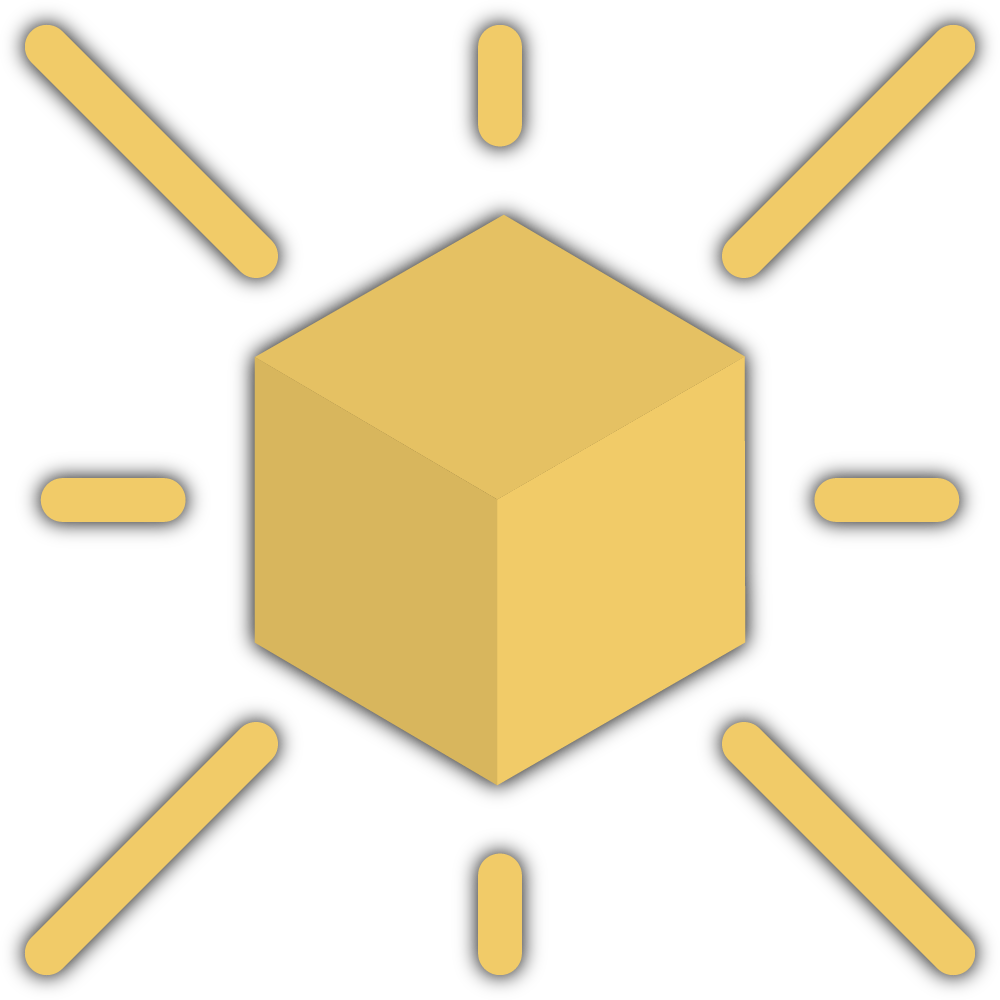 Interactive along the Y-Axis, preventing it from moving up or down.
Interactive along the Y-Axis, preventing it from moving up or down. - Click on the Z button to lock or restrict the positional movements of the
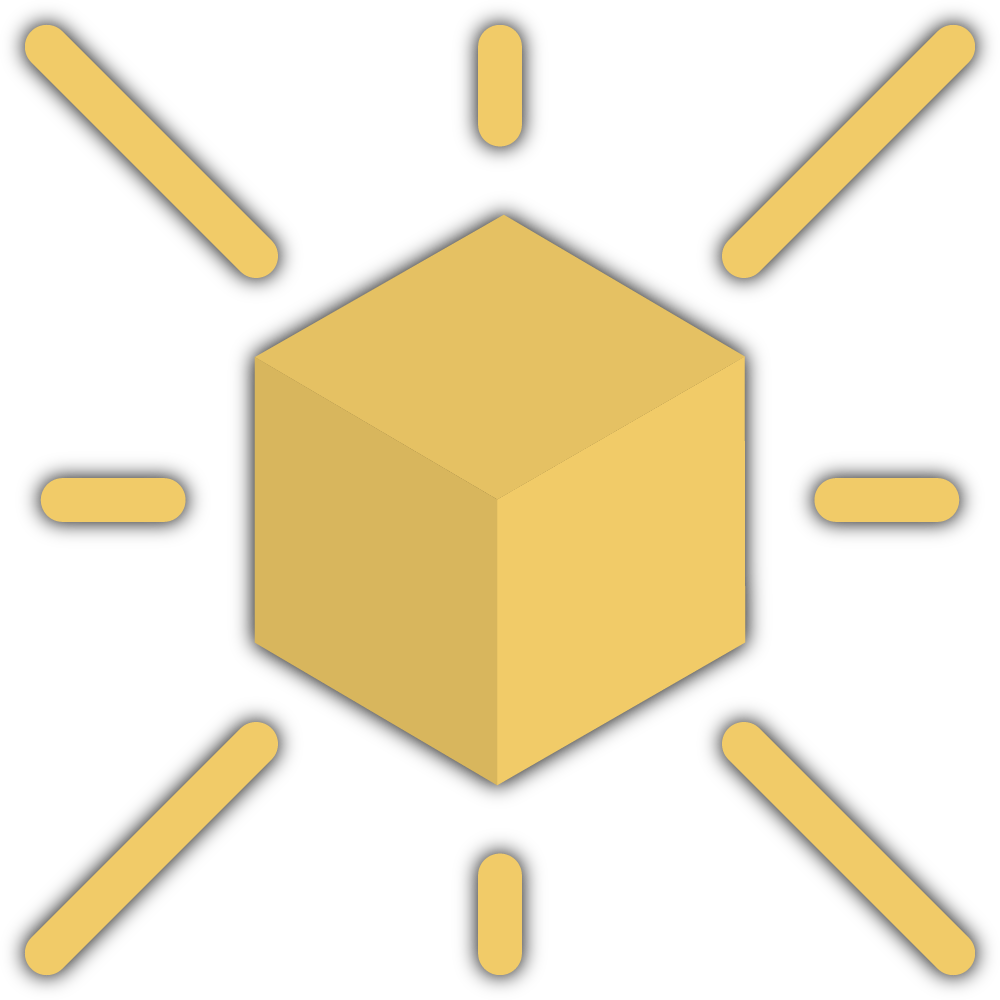 Interactive along the Z-Axis, preventing it from moving backwards or forwards.
Interactive along the Z-Axis, preventing it from moving backwards or forwards.
Physics Material Settings

Physic Material
Enable Physic Material to control and customize how the 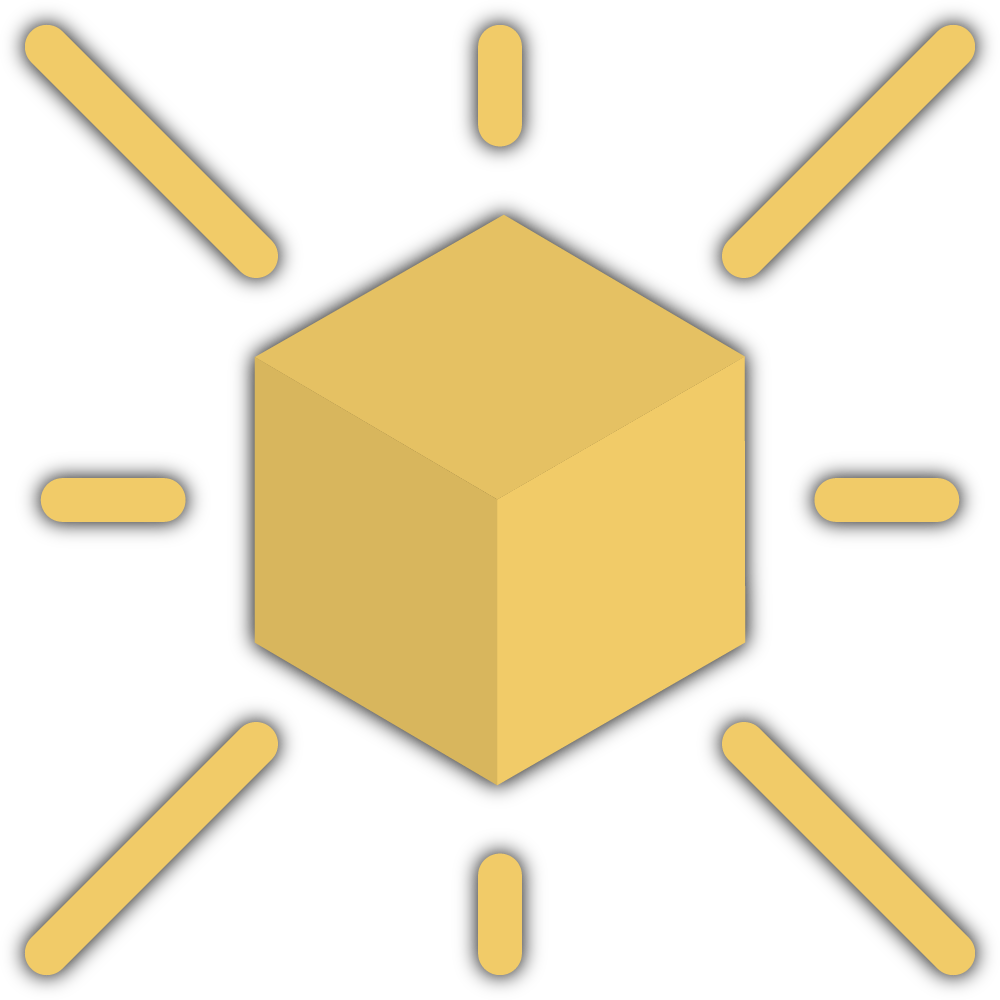 Interactive behaves when it collides with something else in the virtual environment. Once Physic Material is enabled, you can modify properties like Friction or Bounce, which will dictate if the
Interactive behaves when it collides with something else in the virtual environment. Once Physic Material is enabled, you can modify properties like Friction or Bounce, which will dictate if the 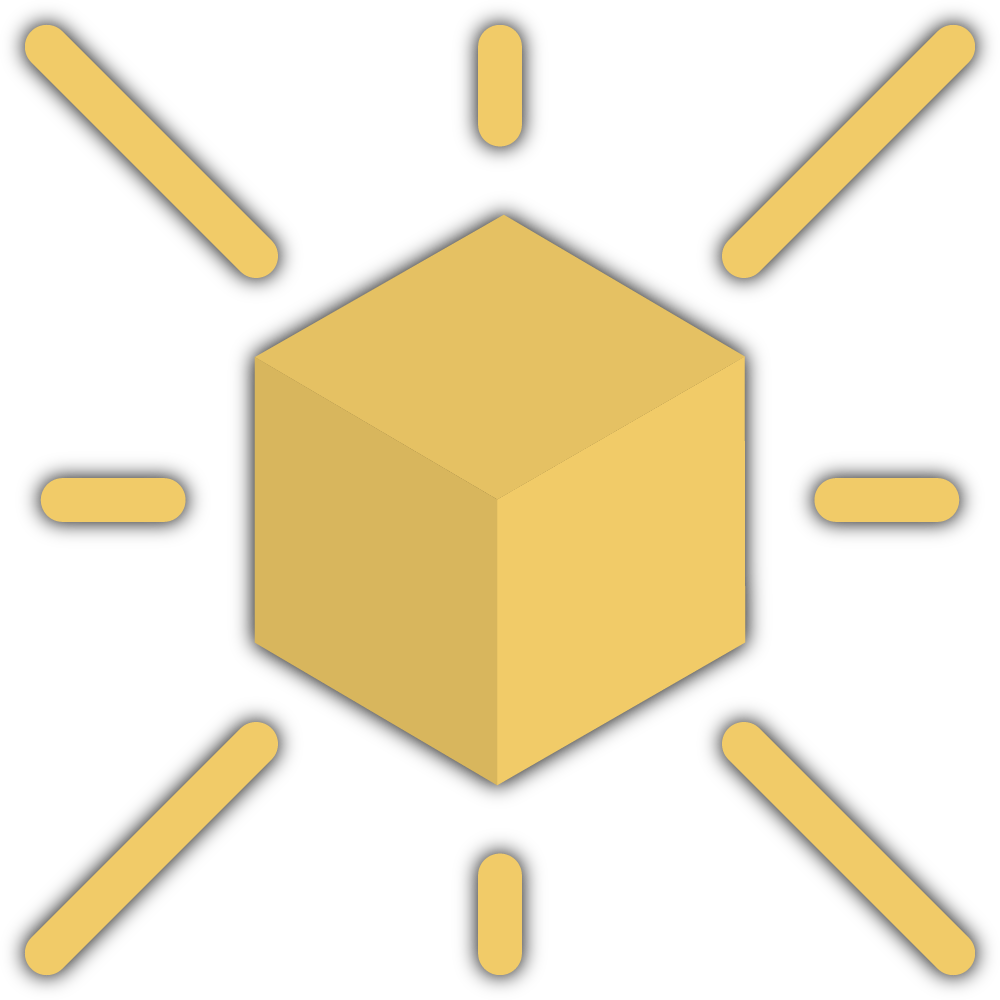 Interactive will slide or grip on different surfaces and how it will act upon impact. This is useful to simulate realistic object behaviour.
Interactive will slide or grip on different surfaces and how it will act upon impact. This is useful to simulate realistic object behaviour.